
As sources of music transmission, radio waves have gradually lost space with the enormous advantages that the internet offers. Today, the normal thing is to listen to songs on Spotify, in addition to other streaming platforms. Both on desktop computers and mobile devices.
But it is no longer about listening. Among the many possibilities available, is to read the lyrics of the songs while they are played. It is the same principle of subtitles or "captions" of TV programs, applied to music platforms. Both in its versions for PC and smartphones and tablets.
Spotify has been trying to develop its own system for a long time. They have tried various models, but the experiments have not been entirely successful. For now, the option is to use external applications; and all in a simple, fast and intuitive way.
The Spotify suggestion
Spotify does not have its own tool within the app, which allows you to see the lyrics of the songs while they are playing. However, to meet the requests of its millions of users, in 2016 they sealed an alliance with Genius.
Developed by Genius Media Group INC., This other application stores a huge number of files. It also offers not only the lyrics, but also a story or background for each title. However, it has an important limitation: only offers lyrics in English.
To activate this option, the playback of songs on Spotify is activated; then, within the app itself, click on the bar "You are listening”Located at the bottom of the screen. The lyrics and story of the song being played will appear immediately. If the icon is not marked Behind the lyrics, it means that the file has no information to display. (No letter, no story).
A second suggestion
In addition to Genius, there are other tools that allow you to display on the screen of a mobile device or a computer, the lyrics of the songs in Spotify while the playback is running. One of them is SoundHound. Another app recommended by the developers of the world's most popular platform for streaming music.
This system, available for iOS, Android devices and computers under Windows environment, is in essence, a sound seeker, by playing an audio file. Also from a hum or whistle of a user on the microphone of the equipment, it is able to identify a song.
To work collaboratively with SpotifyAll you have to do is leave a playback running and open the application. The next step is to request the identification of the topic that is being listened to. Immediately, the lyrics of the song will be displayed on the screen. As the sound progresses, the text will scroll up, at the rhythm set by the music.
Musixmatch, a good ally
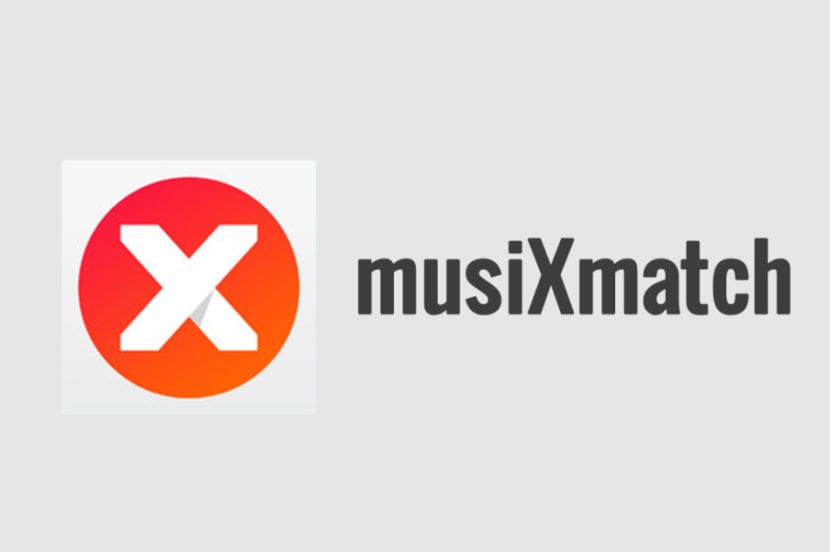
To view and listen to song lyrics on Spotify at the same time, perhaps the most popular option is Musixmatch. This application is one of the most extensive catalogs of musical lyrics in the entire network; they have an archive with more than 12,4 song lyrics, in 50 different languages.
Among the advantages it offers, it allows scan all audio libraries stored on a device and locate the lyrics of each of the tracks. Additionally, the application has signed agreements with several of the most important record labels on the planet. In this way, any suspicion of copyright infringement is eliminated.
Musixmatch: to read, listen and sing songs on Spotify, mobile version
Versions for devices Android o iOS They work as follows: after being downloaded from official stores (Play Store and App Store, respectively), when opened for the first time it offers users a “fast track” to sync with Spotify.
From that moment on, the option to see and listen will be activated. On the streaming platform, a song or a playlist is left playing. And to enjoy the lyrics, it will only be necessary to access Musixmatch.
As an additional note, the musical lyrics catalog has available a simultaneous translator. The only “but” of this function is that in some uses it may happen that the application works slower and the lyrics lose the beat of the rhythm.
Desktop version
Musixmatch on personal computers, as a complement to Spotify, works basically in a similar to the version for mobile devices. Similarly, it is compatible with computers that run under Windows or Mac operating systems. The platform's official page automatically downloads the respective version, depending on the case.
Once installed on the computer and opened, Musixmatch waits for a song to start playing. Either from Spotify or from other music file playback apps, such as iTunes or Google Play. It will only suffice select the song you want to listen to, click on it and you're done.
Free but ...
Acquire Musixmatch, in any of its versions, depending on the type of device or the operating system with which it works, it's free in all cases. But as in Spotify, free has its price. And that is none other than the presence of display advertising, while the app is operational.
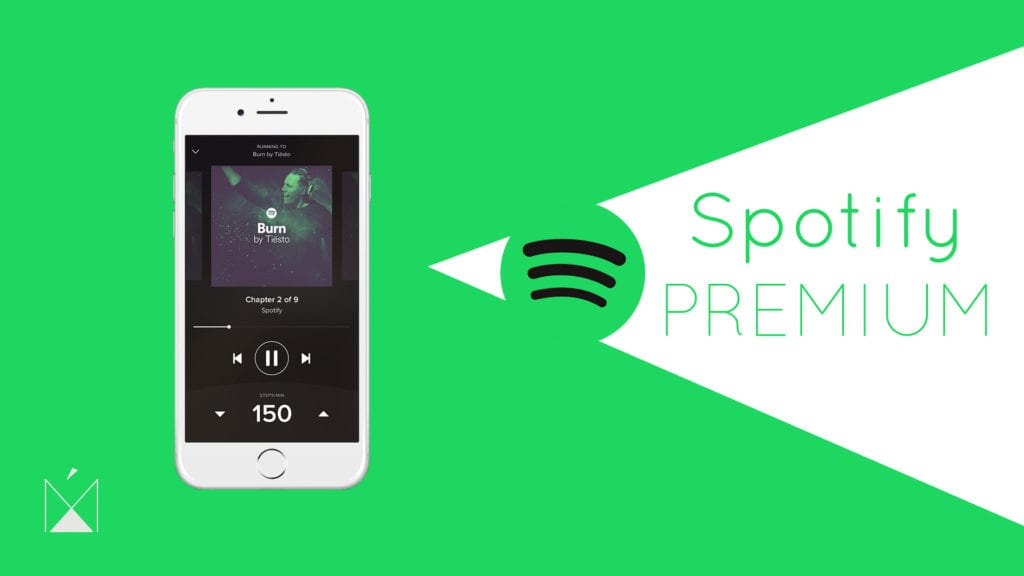
To stop seeing ads that, in many cases, have little to do with the music being listened to, the output is the same as in the case of the streaming application. Pay for a membership and become Premium.
Although there are many who may be bothered by the presence of advertising, it is not a matter that is very serious. The functionality of the app itself is not hampered. And it will never be as annoying as listening to an ad (often strident), between song and song.
What about Linux users?
Those who have their computers under the popular GNU operating system (General Public License) also have options. One of them: lyricfier. Beyond being an open source program, it's just as practical as Musixmatch to view song lyrics on Spotify; also compatible with Windows and Mac.
Image sources: El Confidencial / Manzana Actual / HHS Media